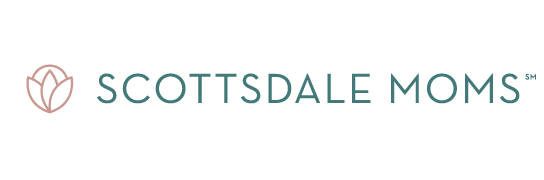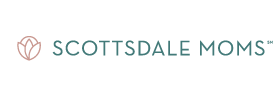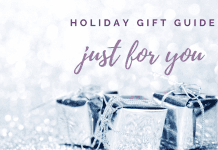As a busy mom, managing your email inbox can be a challenging task. With the constant stream of emails coming in, it can be easy to miss important messages or get overwhelmed with the sheer volume of information. Fortunately, there is a simple solution to help you keep your inbox organized and under control: IFTTT.
IFTTT stands for “If This, Then That,” and it’s a free web-based service that allows you to automate various tasks by creating “recipes” that trigger certain actions when specific conditions are met. In the case of email management, IFTTT can help you automatically sort, filter, and archive your emails based on specific criteria.
Here’s how you can use IFTTT to manage your email inbox:
Step 1: Sign up for IFTTT
The first thing you’ll need to do is sign up for an account on the IFTTT website. It’s free and easy to do, and you’ll only need to provide your email address and create a password to get started.
Step 2: Create a new recipe
Once you’re signed up, you can start creating new recipes by clicking the “Create” button on the IFTTT homepage. For email management, you’ll want to create a recipe that triggers an action when a specific condition is met.
For example, you could create a recipe that automatically archives all emails that come from a certain sender, or that sends you a notification when you receive an email with a specific keyword in the subject line. (This is perfect for those sales emails that you felt pressured to sign up for when you were checking out buying those adorable shoes!)
Step 3: Choose a trigger and action
When creating your recipe, you’ll need to choose a trigger and an action. The trigger is the condition that needs to be met in order for the action to occur. For email management, some popular triggers include:
– New email in inbox
– New email from a specific sender
– New email with a specific keyword in subject line
The action, on the other hand, is what happens when the trigger is met. For example, you could set the action to:
– Archive the email
– Forward the email to another address
– Send a notification to your phone
Step 4: Customize your recipe
Once you’ve chosen your trigger and action, you can customize your recipe by adding additional criteria. For example, you might want to filter emails based on their content, sender, or time of day.
Step 5: Save and activate your recipe
Once you’re happy with your recipe, you can save it and activate it. From that point on, IFTTT will automatically sort and manage your emails based on the criteria you’ve set.
With IFTTT, you can streamline your email management and free up more time for the things that matter most. So why not give it a try and see how much easier it can make your life as a busy mom?
Here are two examples of IFTTT recipes that could be helpful for a busy mom:
1. Archive all emails from social media platforms:
If you receive a lot of emails from social media platforms and you don’t want them cluttering up your inbox, you can create a recipe that automatically archives them. To do this, you would set the trigger to “New email from social media platforms” and the action to “Archive email.” This way, all emails from social media platforms will be automatically moved to your archives folder, leaving your inbox clutter-free.
2. Get a phone notification for important emails:
If you’re worried about missing important emails, you can create a recipe that sends you a notification on your phone whenever you receive an email from a specific sender or with a specific subject line. To do this, you would set the trigger to “New email from important sender” or “New email with important keyword in subject line” and the action to “Send notification to phone.” This way, you’ll be instantly alerted whenever an important email arrives in your inbox, allowing you to stay on top of important tasks and communication.
Resources for learning more about IFTTT:
1. IFTTT.com: The official website of IFTTT provides a comprehensive guide on how to use the service, including step-by-step tutorials on creating and activating recipes.
2. Zapier.com: Zapier is a similar service to IFTTT, and their website provides helpful articles on how to use IFTTT and Zapier to automate tasks and save time.
3. Medium.com: Medium is a popular blogging platform, and you can find many articles on IFTTT that provide tips, tricks, and case studies on how to use the service for different purposes.
4. YouTube.com: YouTube is a great source of video tutorials and guides on IFTTT, with many channels offering in-depth reviews and walkthroughs of the service.
5. Reddit.com: The IFTTT subreddit on Reddit is a great resource for learning more about IFTTT and connecting with other users who can share their experiences and tips.
By exploring these resources, you can gain a deeper understanding of how IFTTT works and how it can help you manage your email inbox and automate other tasks in your daily life.